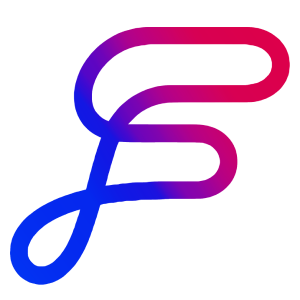Using A Flow
A Flow is a step-by-step process to execute a project in Orbit Flows.
This article explains how to select and start a Flow, choose between different Flow types, and pin Flows to Templates for quick access.
Description
A Flow is an automated, step-by-step system that guides you through the beginning of setup to the completion of your project by organizing your inputs into a simple, streamlined content creation process.
How To
Use a Flow
Create a new project or open an existing one
When the project opens, you'll be prompted to select a Flow
Choose the appropriate Flow for your project
If you dismiss the Flow selection prompt, you can access it again by clicking the "Start a Flow" button
Choosing a Flow
There are currently three Flows available, with more planned for the future:
Write Project
The most common, general-purpose Flow
Guides you through setting up inputs, generating content, editing, and completing the project
Best for: Standard content creation tasks like blog posts, emails, and social media content
Repurpose Content
Begins by having you select existing content to transform
Proceeds through inputs, drafting, and generation
Best for: Content transformations such as turning white papers into blog posts or creating LinkedIn posts from YouTube videos
Research Sources
Triggers the research engine first to gather information on your topic
Allows you to select which Sources to use before generating content
Best for: Research-based newsletters, curation content, and in-depth articles requiring external sources
Pinning a Flow to a Template
If you have a custom template that works best with a specific Flow, you can pin that Flow to make it appear first in the selection list:
Go to Templates
Select your template
Navigate to the Flows section
Click the pin button on your preferred Flow
FAQ
How do I choose the right Flow for my project?
To choose the right Flow, start by assessing the nature of your project and the outcome you’re aiming for. Each Flow is clearly labeled with its purpose, making it easier for you to determine which one aligns with your immediate project needs.