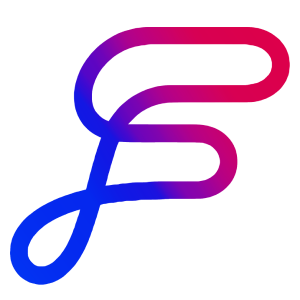Publish a Community Package
Got a perfect template polished up for your unique use case or strategies? Publish it in a Package. Community Packages let you bundle your OrbitFlows Templates into a shareable unit and share your package easily using a unique link for others to install.
Description
Community Packages provide a way to bundle your polished OrbitFlows Templates and strategies into a single distributable unit. If you have created unique Templates for specific use cases or workflows, you can package them up. This allows you to share your custom solutions with your audience, clients, or community members through a simple link, enabling them to install and use your creations directly in their own OrbitFlows Workspace.
How To
Create A Package
Navigate to Packages in the sidebar.
Click Create a Package.
Set Package Details:
Enter a clear Name for your package.
Write a descriptive Description using the rich text editor. Think of this as the listing that explains what your package offers.
Choose an Icon to represent your package visually.
Add Content:
Click Edit Package Contents.
Select the Space containing the templates you want to include.
Browse the contents of the selected Space.
Click Add Content to Package next to each template you wish to include.
Click Done when you have added all desired templates.
Publish Initial Version:
Click Publish & Share.
Click Publish Update. This takes the first snapshot of your selected templates and makes the package available via a link.
Share:
Click Copy Link.
Share this link with anyone who has an OrbitFlows subscription so they can install your package.
Publish an Update
You can continue to refine templates in your Workspace even after they are part of a published Package. These changes won't affect users who have installed your Package until you decide to publish an update.
Make desired edits to the templates within your OrbitFlows workspace.
Navigate back to the Packages section and select the package you want to update.
Click Publish & Share.
Click Publish Update. This takes a new snapshot of the included templates and pushes the updated version to users who have installed your package.
Tips
Enhance Template Appearance: Set distinct icons for each template you include in your package. This makes them more visually appealing and easier to identify within the package contents.
Write a Compelling Description: Use the description field to explain the value and purpose of your package clearly. Detail what the templates do and who they are for, much like a product listing.
Use Your Affiliate Code: If you participate in the OrbitFlows affiliate program, add your affiliate code to the package link you share. This ensures you receive credit for any new users who sign up for OrbitFlows through your package. (Link to affiliate program information).
FAQ
If I edit a template I published in a package, will it automatically update for everyone who has it installed?
No. Changes are only shared when you hit Publish Update on the package. This ensures you control when updates go live.
Should I include a Voice and Knowledge in my package?
Usually, you should only include templates. However, if you have a distinctive, reusable Voice (like a "cold email voice") or a Knowledge asset (like an "Ultimate Guide to Subject Lines"), it can make sense to include them. Just make sure they are generic and reusable for different users.
If you do publish a Voice or Knowledge, make sure they are generic and reusable for users in different contexts.