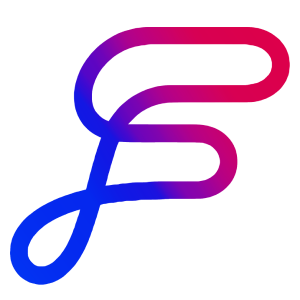Best Practices For Spaces
Spaces organize assets like templates, projects, knowledge, and voices into separate workspaces.
This guide will explain how to create and manage spaces to keep content and resources properly segmented.
Spaces are organizational containers in Orbit Flows that help you segment and manage your work effectively. They allow you to group related Templates, Projects, Knowledge, and Voices into separate Workspaces, keeping content organized and accessible to the right teams. Whether you're managing multiple clients, departments, or work areas, Spaces maintain distinct working environments with their own unique assets and resources.
How To
Add a Space
Click the plus button on the sidebar to create a new Space.
Enter a descriptive name for your space and confirm its creation.
Click on the Space to access and add the specific templates, projects, knowledge, or voices you need.
How To Configure A Space:
Click on the space’s name, then the settings icon in the top right corner
Change the name, set a color, or archive/delete the space.
Tips
Use one space per client or department to maintain tailored and self-contained work environments.
Archive Spaces when projects or departments are no longer active to keep your sidebar clutter-free (it will still show up in search).
Pick clear names/labels and color coding to navigate easily between different spaces.
FAQ
Can spaces be nested inside other Spaces?
No, Orbit Flows does not support nesting Spaces; organize related work within individual spaces or use Folders for additional hierarchy.
What's the difference between Spaces and Folders?
Spaces organize high-level assets like templates and voices across your organization, while Folders organize specific projects fr day-to-day.
Is there a limit to how many spaces I can create?
No, you can create as many Spaces as needed to effectively organize your work.
Can I reorder Spaces in the sidebar?
Spaces are automatically alphabetized, but you can use leading numbers or letters in space names to control their order.
What should I create Spaces for?
Whatever makes sense for you! The recommended method (depending on your company) is to create Spaces for departments, individual distinct teams, separate channels or publications for content, and clients you deliver work for.