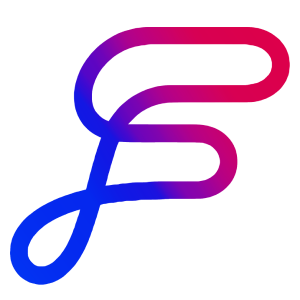Adding Team Members
Invite Members via Settings: Add new collaborators from the Team page in the Settings hub.
Seats: Each additional member uses one seat on your plan.
Email Notifications: Invitees will receive an email invitation with a link to join. They must click the link to accept and activate their access.
Overview
Orbit Flows allows teams to work together seamlessly on projects with real-time collaboration features. The Team Settings page is your central hub for inviting new members and managing existing ones, ensuring everyone has the right level of access. Each user you invite will consume one seat on your Orbit Flows plan, and there are two distinct permission levels:
Admin
Has full access to billing and subscription settings.
Can invite or remove team members.
Possesses all standard editing and collaboration rights as well.
Team Member
Can create, edit, and collaborate on all content within the workspace.
Cannot manage team membership or billing.
How to Invite a New Team Member
Go to Settings
Click on your workspace name in the top-left corner of Flows.
Select Settings from the dropdown menu.
Open the Team Page
In the Settings hub, find and click on Team (sometimes labeled Team Members or Team Settings).
Click “Invite”
You will see an Invite button or link. Click it.
Enter the Email Address
Type in the email address of the person you want to invite.
Choose the role (Admin or Team Member) if prompted (some setups may only allow Admin to do this).
Confirm the Invitation
Once you finalize, the invitee will receive an email notification with a link to join.
Tips
Plan your permissions: Consider which team members need admin access for managing the team and billing, versus standard team member access for content work.
Organize your workspace: Before adding new team members, set up your folder structure, templates, and key resources so new members can immediately start contributing when they join.
Take advantage of live collaboration: Multiple team members can work simultaneously on the same project with real-time synchronization across all parts of the application.
FAQ
Will the invited team member receive an email notification?
Yes, Orbit Flows now sends an email invitation with a link for new team members to accept and activate their access.
What are the permission levels for team members?
There are two permission levels: Admin and Team Member. Admins can add or remove team members and manage billing. Team Members have standard access to create and edit content but cannot manage team membership or billing.
Where can I manage my team settings?
You can manage team settings from the Team page within your workspace settings. Access it by clicking your workspace name in the top-left corner, selecting Settings, and then Team.